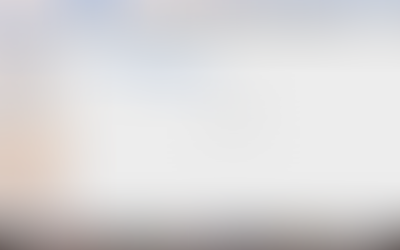top of page
Dragon support / Device Settings / Mac OS
Mac OS
Step-by-Step Instructions for Best Experience (DRAGON)

Reference Model: MacBook Pro 15" 2015, MacOS Mojave
Select the User Interface below that matches your OS:
STEP-BY-STEP GUIDE:
Scroll left and right to see the audio settings for you TV. (Enlarge image by clicking on it)
1. Audio Settings
Sequence:
Applications > Utilities > Audio Midi > HDMI audio (Nakamichi)
Applications > Utilities > Audio Midi > Configure Speaker > 7.1 Rear Surround
2. Media Player - VLC Audio
Sequence:
Launch VLC Player
Audio > Audio Device > HDMI (Encoded Output)
bottom of page