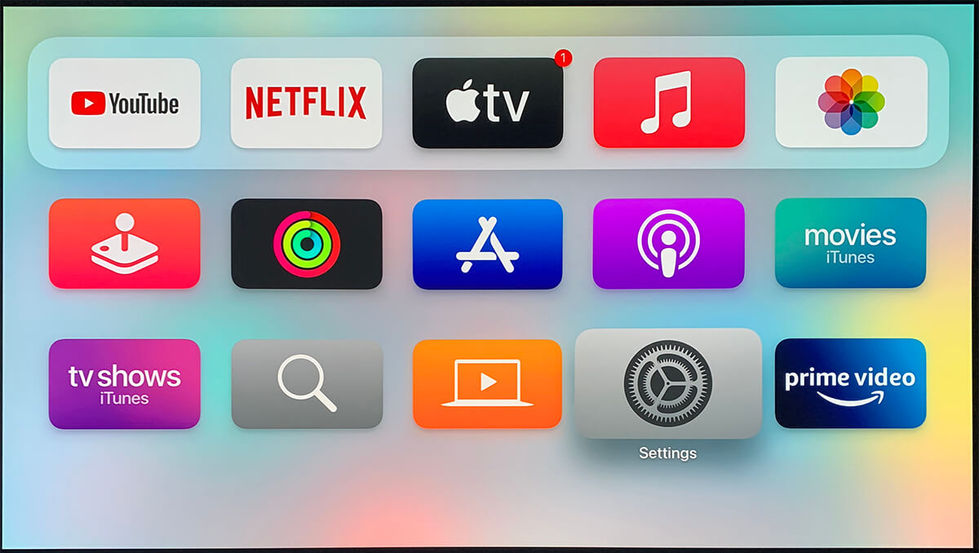DRAGON / Device Settings / Apple TV
Apple TV
Step-by-Step Instructions for Best Experience (Dragon 11.4.6)

Reference Model: Apple TV 4K (2017)
Select the User Interface below that matches your device:
STEP-BY-STEP GUIDE:

Connect Device's HDMI OUT to DRAGON HDMI 2, 3 or 4 with a HDMI-certified High-Speed 2.1 cable (48Gbps) for high quality video and audio. Recommended HDMI Cable >
For streaming apps such as iTunes, Netflix, Prime Video and Vudu with Dolby Atmos surround, Apple TV 4K outputs the audio signal in Dolby Atmos MAT format.
For non-Dolby Atmos 5.1 surround, it outputs LPCM 5.1 by default. Refer to step 4 to set the output to Dolby Digital 5.1 format
Click on the arrow button at the sides of the image to go forward/backward for settings. (Click on image to enlarge)
Sequence:
-
Settings > Video & Audio > Audio Output
-
Settings > Video & Audio > Audio Output > Auto
-
Settings > Video & Audio > Dolby Digital > On

Press the INFO button on DRAGON remote control to verify the audio format received on DRAGON via on-screen display (Dolby / DTS audio for best audio)