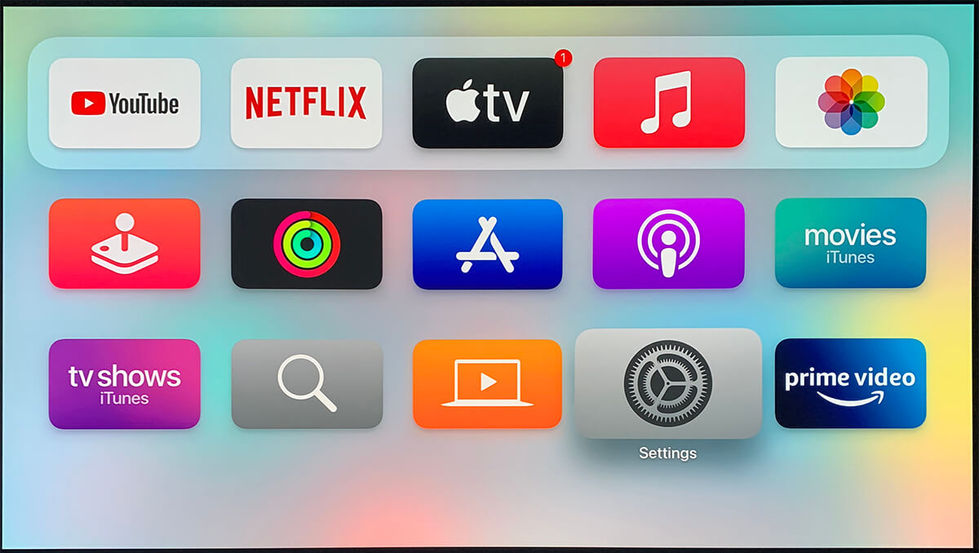Reference Model: Kodi
Select the User Interface below that matches your device:
STEP-BY-STEP GUIDE:
1. Hardware Audio Settings
-
Nvidia Shield
-
Display & Sound > Advanced Settings > Surround Sound > Select Always
-
-
Android Box
-
Settings > System >Sound > Audio Settings > HDMI as RAW
-
-
MacOS
-
Audio MIDI Setup > HDMI on the left tab > Verify the Encoded Output option under audio format is available (but not selectable) > Verify the audio output format as Encoded Output when the video is playing via Kodi App
-
-
WindowsOS
-
Sound > Nakamichi device > Set as Default device > Under Nakamichi's Properties Settings, set Device Usage as Use this device (enable)
-
Click on the arrow button at the sides of the image to go forward/backward for settings. (Click on image to enlarge)
1. Kodi App Audio Settings
Sequence:
-
System > System Settings > Audio
-
System > System Settings > Audio > Expert
-
System > System Settings > Audio > Expert > Audio Output Device > Nakamichi
-
System > System Settings > Audio > Expert > Number of Channels > 7.1
-
System > System Settings > Audio > Expert > Output Configuration > Best Match
-
System > System Settings > Audio > Expert > Maintain original volume on downmix > Off
-
System > System Settings > Audio > Expert > Stereo upmix > Off
-
System > System Settings > Audio > Expert > Send low volume noise > On
-
System > System Settings > Audio > Expert > Allow passthrough > On
-
System > System Settings > Audio > Expert > Passthrough output device > Nakamichi
-
System > System Settings > Audio > Expert > Dolby Digital (AC3) capable receiver > On
-
System > System Settings > Audio > Expert > DTS capable receiver > On
-
System > System Settings > Player Settings
-
System > System Settings > Player Settings > Video
-
System > System Settings > Player Settings > Video > Sync playback to display > Off (Mandatory)