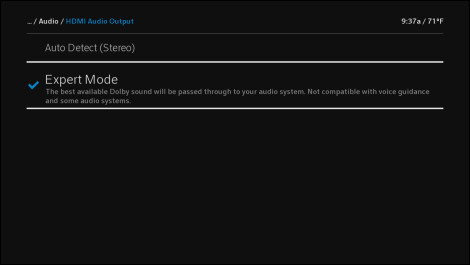top of page
Dragon support / Device Settings / Xfinity X1
Xfinity X1
Step-by-Step Instructions for Best Experience (DRAGON)

Reference Model: Xfinity X1
Select the User Interface below that matches your device:
STEP-BY-STEP GUIDE:
Sequence:
Settings > Device Settings
Settings > Device Settings > Audio
Settings > Device Settings > Audio > HDMI Audio Output
Settings > Device Settings > Audio > HDMI Audio Output > Expert Mode
bottom of page